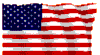|

|
GMC Envoy 2007 Doors locking problems
|
|
|
|  |

|

IKOM
New User
Nov 27, 2017, 9:46 AM
Post #1 of 4
(2379 views)
|
|
GMC Envoy 2007 Doors locking problems
|
Sign In
|
|
Last week a computer was replaced on my 2007 Envoy. Since then 2 problems occur: 1) I’m not getting a “honk” when I’m locking doors with remote control. Doors are locking without honk. However, when I unlock them, I’m getting two honks. 2) Once I start driving doors are getting locked – this is normal, it was like that before. However, when I put in park, they don’t unlock. I need to push the button which unlock all doors. It was not like that before. Doors used to unlock once I put in “park”. Mechanic, who replaced the computer said, that these problems have nothing to do with computer and advised me to go to GM dealer.
I think, that mechanic is wrong, and computer needs to be reprogrammed correctly.
Any other suggestions?
Read more: Link deleted .................... not allowed
(This post was edited by Hammer Time on Nov 27, 2017, 2:17 PM)
|
|
|  |

|

Tom Greenleaf
Ultimate Carjunky
/ Moderator

Nov 27, 2017, 10:25 AM
Post #2 of 4
(2370 views)
|
|
Re: GMC Envoy 2007 Doors locking problems
|
Sign In
|
|
? Any vehicle I've known that well or owned you set or do something to those things so read the info in Owner's manual or info that comes with that. I hate doors locking and unlocking by themselves personally is just working the actuators a lot. If you want or need them to fine some folks don't,
T
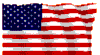
|
|
|  |

|

Tom Greenleaf
Ultimate Carjunky
/ Moderator

Nov 27, 2017, 11:41 AM
Post #4 of 4
(2356 views)
|
|
Re: GMC Envoy 2007 Doors locking problems
|
Sign In
|
|
What I expected DS. Last car I did set for a wild amount of things even garage door opener or more. Took a while but clearly spelled out,
T
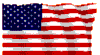
|
|
|  |
|